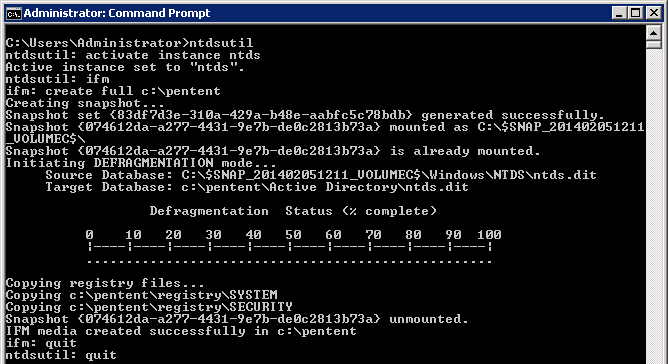If you want to make Kali Linux run on Digital Ocean with RDP and VNC, here an extreme simple 5 minutes instruction:
In case of not foun vm name, type vboxmanage list vms
Enjoy via VNC & RDP on port 3398!
Para gitmesin diye :) dropletin snaoshot aldıktan sonra uçuruyoruz çünkü kapalı olsa bile bakiyeden düşüyor. Lazım olduğunda yeni dropleti aldığımız snapshot tan oluşturuyoruz
- Create an Ubuntu 19.04 Droplet (at least 4GB/2CPU)
- sudo apt update
- sudo apt dist-upgrade -y
- sudo apt install -y virtualbox
- sudo apt install -y virtualbox-ext-pack
- sudo wget https://images.offensive-security.com/virtual-images/kali-linux-2019.2-vbox-amd64.ova
- sudo VBoxManage import kali-linux-2019.2-vbox-am4.ova
- sudo VBoxHeadless -s “Kali-Linux-2019.2-vbox-amd64” -vrde on
In case of not foun vm name, type vboxmanage list vms
Para gitmesin diye :) dropletin snaoshot aldıktan sonra uçuruyoruz çünkü kapalı olsa bile bakiyeden düşüyor. Lazım olduğunda yeni dropleti aldığımız snapshot tan oluşturuyoruz